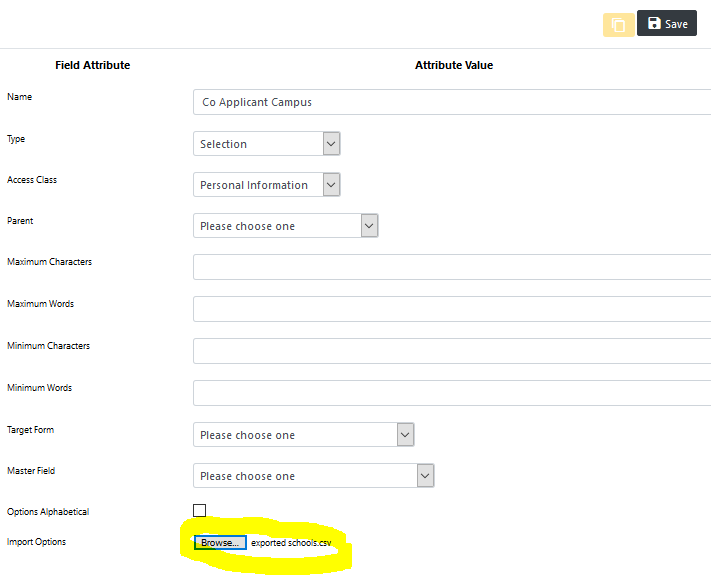Importing / Exporting Field Options
To facilitate the creation of new fields that have the same or similar options as other fields already defined, an Import/Export utility has been provided. For example, let's say that a new field called "Co-applicant Campus" needs to be created. This is a selection field with a large number of identical options as the already defined field "Campus Involved". The easiest way to define the new field is as follows.
Step One
First, the field options of the existing field "Schools" are exported and saved into a file by editing the field and clicking on Export current options.

A new window or tab will open up displaying the exported field options, as shown below.
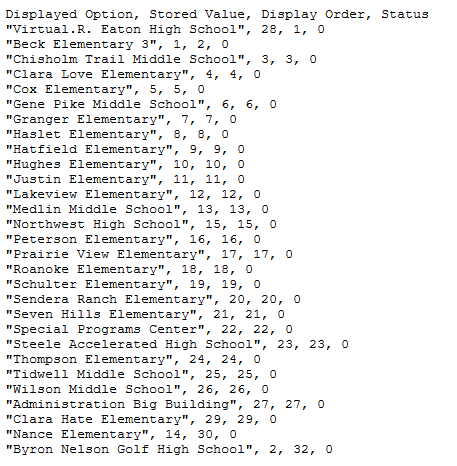
Save this information to a text file as follows:
![]() Create a text file on the desktop (or in any other location)
Create a text file on the desktop (or in any other location)
![]() Using the mouse, select, copy and paste the information from the exported field options window into the newly created text file
Using the mouse, select, copy and paste the information from the exported field options window into the newly created text file
![]() Save the text file giving it a name (e.g., exported schools.csv)
Save the text file giving it a name (e.g., exported schools.csv)
Step Two
Create the new field "Co-applicant Campus".
Click Browse to specify the location of the file created in Step One (e.g., exported schools.csv). This will import the field options for the new field.
When done, simply click on the ![]() icon. The new field will be created and will include all the field options that were saved during Step One.
icon. The new field will be created and will include all the field options that were saved during Step One.