Screen
Screens are used to search for users or documents that meet specific requirements.
They allow users to enter a set of selection criteria.
Screens are dynamic and can be modified or cleared as you work. However, they go away when a user logs out.
It is important to keep in mind that screens only apply the search criteria to the current working list of results.
Let's illustrate this concept with an example:
![]() Assume that a database contains the documents of all scholarship applicants.
Assume that a database contains the documents of all scholarship applicants.
![]() If a selection criteria is applied to return only female applicants, the screen will apply that criteria to the entire list of applicants and the list of results returned will only contain female applicants.
If a selection criteria is applied to return only female applicants, the screen will apply that criteria to the entire list of applicants and the list of results returned will only contain female applicants.
![]() If another selection criteria is applied next to return only Hispanic applicants, the screen will apply that criteria to the list of female applicants and the list of results returned will only contain female, Hispanic applicants.
If another selection criteria is applied next to return only Hispanic applicants, the screen will apply that criteria to the list of female applicants and the list of results returned will only contain female, Hispanic applicants.
![]() If, yet, another selection criteria is applied next to return applicants with a GPA greater than or equal to 3.0, the screen will apply that criteria only to the list of female, Hispanic applicants and the list of results returned will only contain female, Hispanic applicants with a GPA >= 3.0.
If, yet, another selection criteria is applied next to return applicants with a GPA greater than or equal to 3.0, the screen will apply that criteria only to the list of female, Hispanic applicants and the list of results returned will only contain female, Hispanic applicants with a GPA >= 3.0.
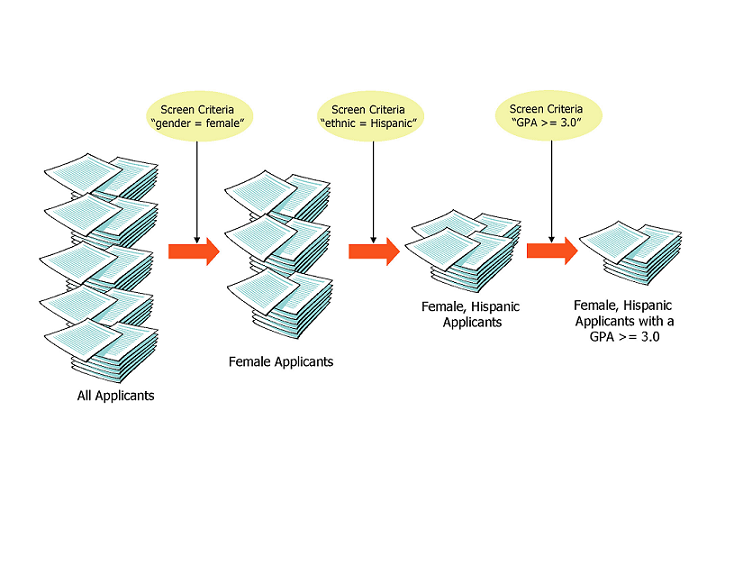
Editing Selection Criteria
The default screen selection criteria provided by the system only offers a subset of the search functionality that is available.
However, users can manually edit the default criteria to take advantage of additional functionality. The selection criteria is edited in the same manner as filters.
In addition, the selection criteria specified in a screen can be saved as a filter for use in the future.