|
Preference
|
Description
|
|
View Web Headers
|
Controls the visibility of the header and footer for all pages in the web site. You may set this preference to No in order to allocate more space for displaying lists and other information.
|
|
Default List
|
Designates the first list that is displayed after you log in. This setting is only applicable for users who can work with lists of documents or records, including applicants who can create multiple applications of the same type.
|
|
Default Query Form
|
Designates the form that is first displayed when you view an existing document. For an applicant, this would be the first form of an application. You can also select one of the forms contained in a document in order to open a document to a form that you are required to complete such as a score sheet. This setting only controls your starting point - you can always navigate to any of the forms that you have permission to view.
|
|
Default Add Form
|
Designates the form that is used when you create a new document. This setting is only applicable if the user can only create one type of document. When a user can choose which document to create, they are presented with a Documents Page that displays a link for each document type.
|
|
Default Filter
|
Designates the filter that is applied to your Default List and any other list that you view. Users that have permission to query filters can clear the filter at any time. Users who do not have that permission will have limited access to documents and their list views will only display documents that meet the filter criteria.
|
|
Rows Per Page
|
Controls the number of rows that are displayed in lists of documents, fields, forms, field options, etc. When the number of items in a list exceeds this value, the list is divided into pages that you can navigate between using the control icons.
|
|
Session Timeout
|
Designates the number of seconds that you can be idle before you are automatically logged out. A user is deemed idle when they have stayed on one page without saving. The idle timer is reset when the user navigates to a different page. To mitigate the chance that a user may lose information that they have entered, a series of pop-up dialogs warns the user that their time is expiring beginning when 75% of the time has expired if there is an indication that any changes have been made on the user's current page.
|
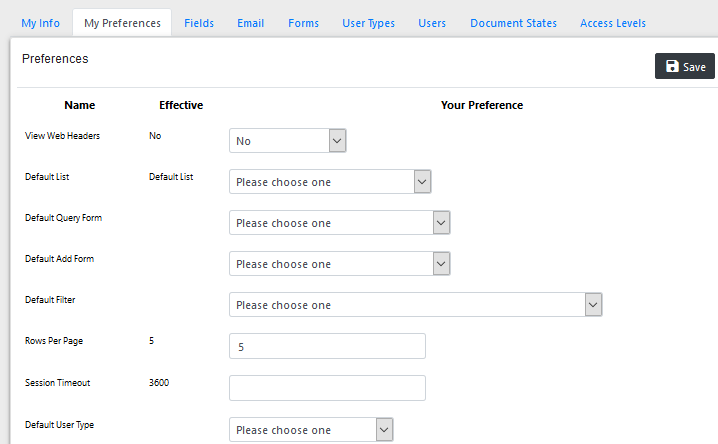 Every user account has a set of preferences associated with it. The settings in your preferences govern the appearance of the pages in the web site, the information that is displayed to you when you first log in, and other boundaries for your session. The foundation's System Administrator chooses whether these settings may be modified by certain types of users. All users may view their preferences, however, and you can do so by clicking the Admin link in the main menu and then clicking My Preferences in the sub-menu bar.
Every user account has a set of preferences associated with it. The settings in your preferences govern the appearance of the pages in the web site, the information that is displayed to you when you first log in, and other boundaries for your session. The foundation's System Administrator chooses whether these settings may be modified by certain types of users. All users may view their preferences, however, and you can do so by clicking the Admin link in the main menu and then clicking My Preferences in the sub-menu bar.