|
Action
|
Description
|
Qualifier
|
Usage
|
|
AddDocument
|
User can create new document(s)
|
Document
|
Usually restricted to applicants.
Superuser and staff should never have this permission.
|
|
AddEmail
|
User can add email definitions to the database
|
|
Usually restricted to administrative users.
|
|
DeleteEmail
|
User can delete email definitions
|
|
Usually restricted to administrative users.
|
|
ModifyEmail
|
User can modify email definitions
|
|
Usually restricted to administrative users.
|
|
AddField
|
User can add field definitions
|
Access Level
|
Usually restricted to administrative users and can further restrict those users to selected access levels.
|
|
DeleteField
|
User can delete field definitions
|
Access Level
|
Usually restricted to administrative users and can further restrict those users to selected access levels.
|
|
ModifyField
|
User can modify field definitions
|
Access Level
|
Usually restricted to administrative users and can further restrict those users to selected access levels.
|
|
ModifyValue
|
User can set field values
|
Access Level
|
Can be used to restrict editing permissions to the owner of the information. Users should only have modify permission for fields that they are to complete.
|
|
QueryValue
|
User can query (view) field values
|
Access Level
|
Can be used to conceal field values from users. If a user can view a form that contains fields whose values they cannot view, a random number of asterisks is displayed in the field rather than the value.
For instance, this is the setting that prevents applicants from viewing reviewers' scores.
|
|
AddFilter
|
User can add a filter
|
|
Usually restricted to administrative users. Users with this permission should also have QueryFilter, ModifyFilter, and DeleteFilter permissions.
|
|
AddFolder
|
User can add new filter folders
|
|
Grants users the ability to add folders on the Filters page. Users with this permission should also have DeleteFolder, AddFilter, QueryFilter, ModifyFilter, and DeleteFilter permissions.
If Owner restricts the user to adding sub-folders to their user folder.
Allowed enables the user to add top-level folders.
|
|
DeleteFilter
|
User can delete filters
|
|
Usually restricted to administrative users. If Owner only allows users to delete filters that they created.
|
|
DeleteFolder
|
User can delete filter folders
|
|
Usually restricted to users who have been granted AddFolder permission.
If Owner prevents the user from deleting folders they did not create.
|
|
ModifyFilter
|
User can modify filter definitions
|
|
Usually restricted to administrative users. If Owner only allows users to modify filters that they created.
|
|
QueryFilter
|
User can query filters and use filters to screen list views
|
|
Usually restricted to users who need to view different lists of database objects, such as reviewers and administrative users.
This permission is further qualified by QueryFolder - users will only be able to query filters that are contained in folders for which they also have query permission.
|
|
QueryFolder
|
User can query filter folders
|
Folder
|
Usually restricted to administrative users, reviewers, or other users who can work with filters.
Allowed grants query access to all filter folders.
Unqualified If Owner permission restricts the user to queries within their user folder.
If Owner and None can be qualified with permission to query individual top-level folders or sub-folders within a user's folder by selecting the folder names in the list provided.
|
|
ScreenOnFields
|
User can screen documents using fields as screeners
|
|
Usually restricted to administrative users, reviewers, or other users who can work with filters. This is another screening method that allows for more options than just the filters.
|
|
ModifyDefaults
|
User can modify form entry defaults
|
|
Usually restricted to administrative users.
|
|
QueryAdmin
|
User can access the Admin menu
|
|
Usually granted to all users to provide access to the user's account settings.
|
|
QueryFields
|
User can view the Field administration page
|
|
Usually restricted to administrative users.
|
|
QueryForms
|
User can view the Form administration page
|
|
Usually restricted to administrative users.
|
|
ViewDocuments
|
User can view the Documents menu and page
|
|
Must be available to users who need to work with lists of documents. Applicants who can only submit one application do not need this capability nor do Contributors since they do not work with lists.
|
|
ViewEmail
|
User can view email definitions
|
|
Usually restricted to administrative users.
|
|
AddContributor
|
User can add contributors using form entries
|
|
Usually restricted to applicants.
|
|
AddUser
|
User can add a user to the database
|
User Type
|
Giving the "any" type permission to add applicant documents allows applicants to register and create their own accounts.
|
|
DeleteUser
|
User can delete a user from the database
|
User Type
|
Usually reserved for administrative users.
|
|
Login
|
User can log in to the web site using an existing account
|
|
Can be used to allow or block users from the site as a group.
To block a certain type of contributor without blocking all contributors, clear the Target Form setting in the contributor field definition.
|
|
ModifyPreference
|
User can modify user preferences
|
|
Grant If Owner permission to users who can modify their preferences. Grant permission for selected user types to staff who can control accounts.
When a default filter is set for a user type that does not have this permission, there is no indication to the user that their list view is filtered. This behavior can be useful for user types that have limited access to documents or records. The users will be able to further screen list views and clear screens that they have applied without ever seeing the underlying default filter.
|
|
ModifyUser
|
User can modify the information contained in a record
|
User Type
|
Applicants should have permission to query their own records (If Owner).
Contributors, reviewers, and any other users who need to modify information in applicants' documents should be given permission for applicant records.
Administrative users should have permission to modify the records of users with lesser permissions. For example, a staff user should be able to modify the records of applicants, contributors, and reviewers but should not be able to modify the records of staff or superusers. For security reasons it's not a good idea to allow users to promote themselves to a user type with greater permissions.
|
|
QueryPreference
|
User can query user preferences
|
|
Grant If Owner permission to users who can view their preferences. Grant permission for selected user types to staff who can control accounts.
|
|
QueryUser
|
User can query user account records
|
User Type
|
Grant If Owner permission to users who can modify their account settings and/or preferences. Grant permission for selected user types to staff who can control accounts.
|
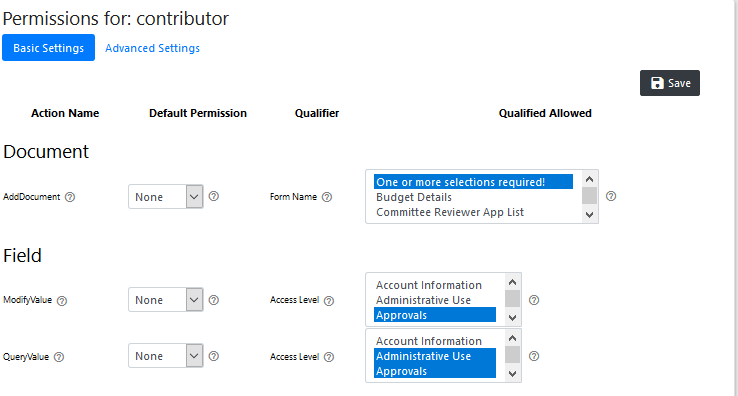 Any action that a user can perform in your site is governed by a permission. As you configure the User Types for your user accounts you can, and should, set permissions that allow the user to accomplish necessary tasks without giving them permission to access information that is outside of their purview or allowing them to take actions that could adversely affect the structure of your site and database.
Any action that a user can perform in your site is governed by a permission. As you configure the User Types for your user accounts you can, and should, set permissions that allow the user to accomplish necessary tasks without giving them permission to access information that is outside of their purview or allowing them to take actions that could adversely affect the structure of your site and database.