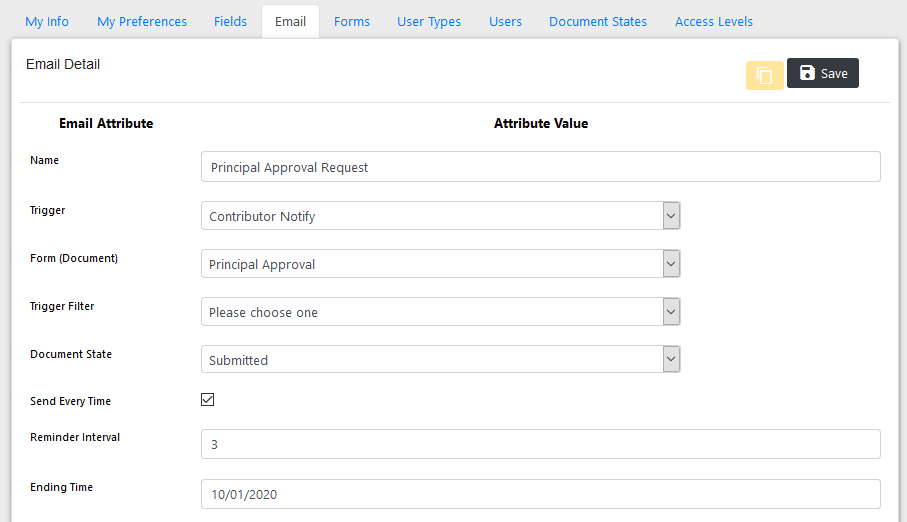Adding contributors
The "contributor" feature allows an applicant to provide information about a third party (e.g., a principal) so that when a document is submitted, this third party can receive notification via an email message containing a link to an approval form.
When the contributor receives the email message, he or she can click on a link and gain access to the system to review the applicant's approval form. Once the contributor reviews the approval form and submits it, their access to the system is terminated.
This feature can be configured in just three easy steps, as shown below.
1. Creating the approval form
The approval form is what the contributor sees when he or she clicks on the link in the notification email that they receive.
This form is created just like any other form and linked to the parent document. The example below shows an approval form called "Principal Approval" that allows the Principal to change the document state to accepted or rejected and provide comments:

2. Adding a contributor entry to a form
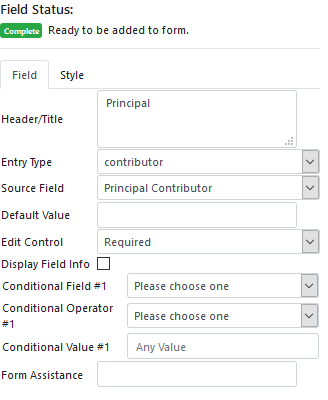 A contributor can be added as a row to any form by
A contributor can be added as a row to any form by
![]() Selecting "contributor" as the Entry Type as shown in the example to the right. Please note that the built-in contributor entry type will automatically include fields for the First Name, Last Name and Email of the individual that will approve the form.
Selecting "contributor" as the Entry Type as shown in the example to the right. Please note that the built-in contributor entry type will automatically include fields for the First Name, Last Name and Email of the individual that will approve the form.
The source field must be associated with the destination form.
Form with a contributor field
This is the example form after the Principal has been added as a contributor.

3. Creating the contributor notify email
The last step consists of creating the email message that the contributor will receive when the document changes states (e.g., to "submitted"). Review the Using Email Section for detailed instructions about setting email attributes.