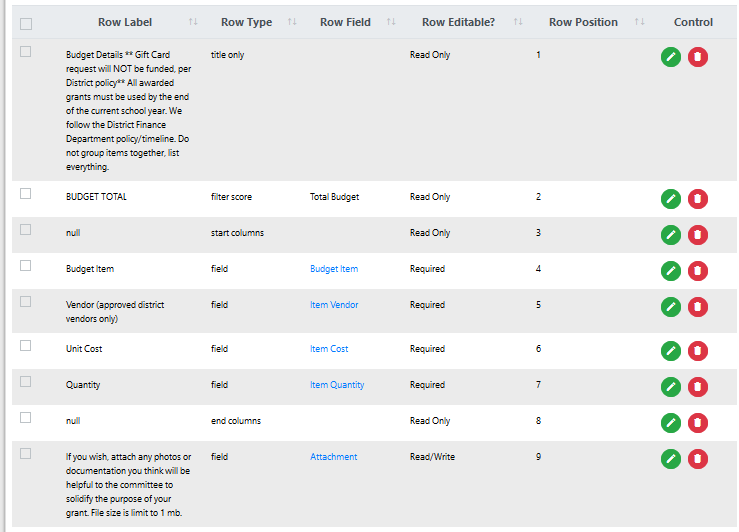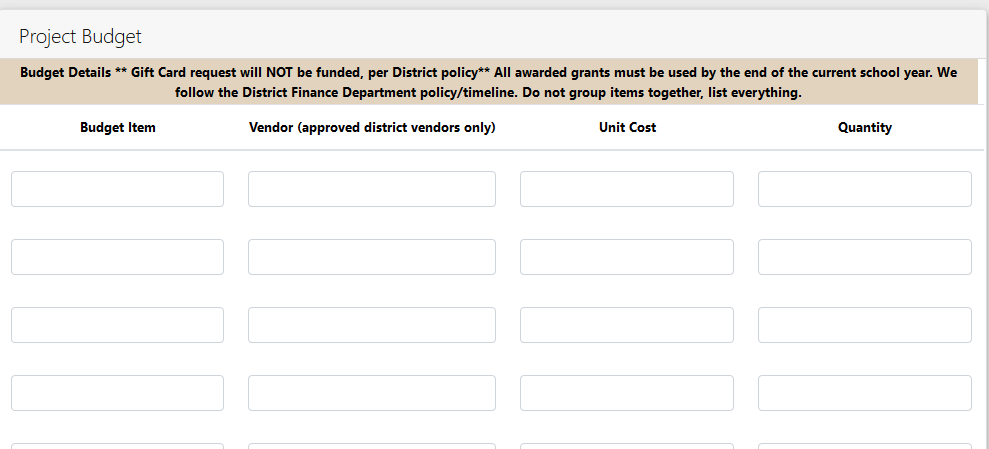
Create a Basic Form with Columns
In this section we are going to create a form called "Project Budget" that utilizes columns in the layout. If you are not familiar with creating basic forms please read Creating a Basic Form first. When working with Columns, it is currently easiest to create and edit using the basic format rather than the visual.
The final form will look like this.
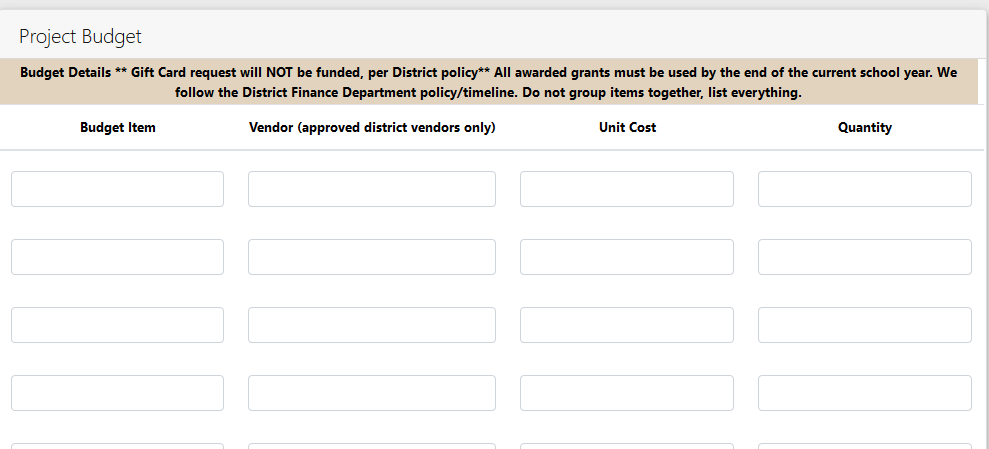
Defining columns
In order to define columns, add a start columns entry type with no header or title.
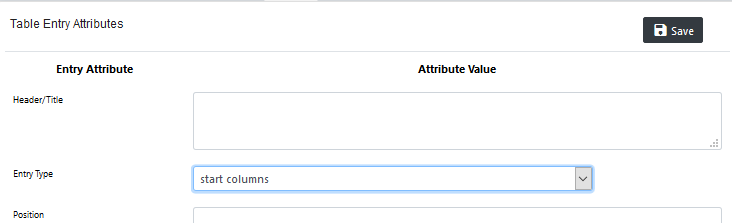
Next, add the name of the fields that are to be laid out as columns on the page with their corresponding header or title. Be aware that the fields in the column setup must be "related". The first field in the column must be set as the parent field for all other fields in the table.
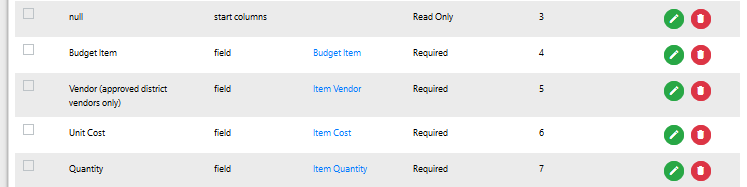
When done, add an end columns entry type specifying in Repeat Count how many rows are to be displayed.
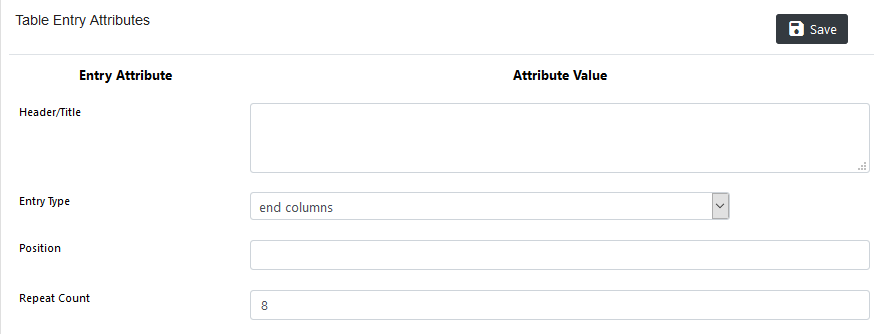
Here is the complete set of fields that will create the form "About Budget Basic" shown above.