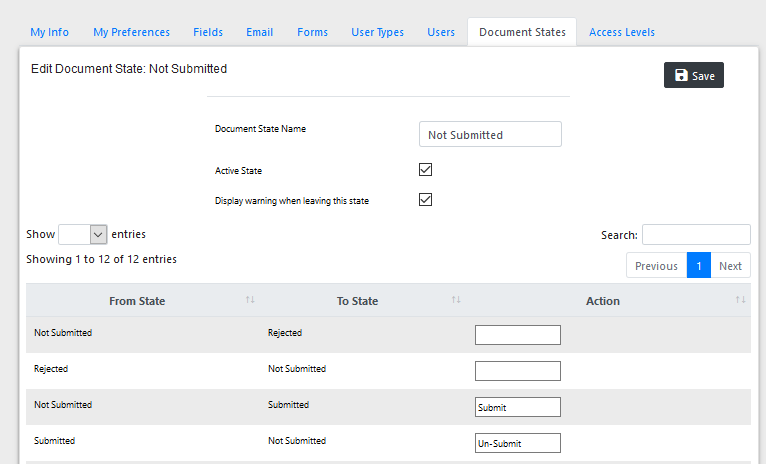
Configuring Your State Machine
The Edit Document State page is used to define the actions that move the document from the subject state to a new state and that move the document from another state into the subject state - in other words, defining the paths of your state machine. The page displays the subject state, Document State Name, at the top of the form. You can modify the state's name here if necessary and the new name will ripple through all of your state definitions when you save the form.
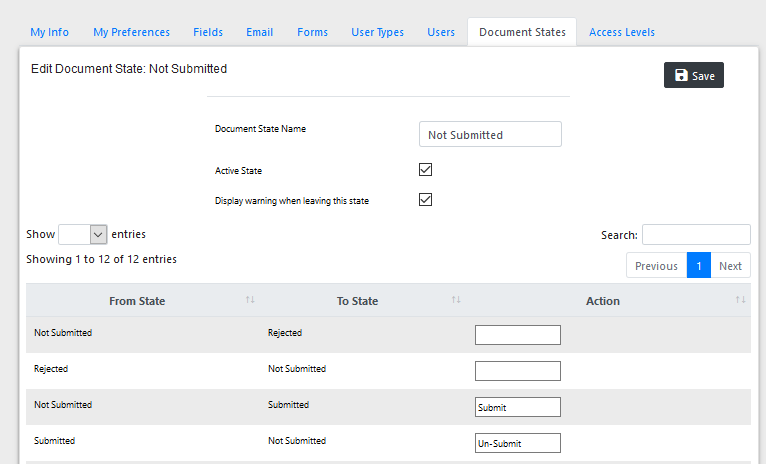
You are able to define which states are considered Active and Non-Active. Only documents that are in an active state are considered when checking document count and when compiling reports.
|
|
Not Submitted applications must always be active. |
Below the Document State Name is a table that contains a pair of rows for every combination of the subject state and one of the other states in your state machine, with the state names arranged in From State and To State columns as shown to the right. The Action column contains the name of an action that will cause a document to transition from the From State to the To State. The example shown defines four transitions:
![]() The Un-Submit action moves a document from the Submitted state to the Not Submitted state. This action would be used to "return" a document to an applicant so that it could be corrected and re-submitted.
The Un-Submit action moves a document from the Submitted state to the Not Submitted state. This action would be used to "return" a document to an applicant so that it could be corrected and re-submitted.
![]() The Submit action moves a document from either the Not Submitted state or the Rejected state to the Submitted state.
The Submit action moves a document from either the Not Submitted state or the Rejected state to the Submitted state.
![]() The Reject action moves a document from the Submitted state to the Rejected state.
The Reject action moves a document from the Submitted state to the Rejected state.
With the exception of the Un-Submit action, the transitions shown are those that could occur during a normal application process. Two additional transitions that could occur during a normal process, using with our example state machine, are not shown: the Approve action which moves a document from the Submitted state to the Processing state and the Disapprove action which moves a document from the Submitted state to the Rejected state. With those additions, all of the normal paths into and out of the Submitted state are complete.
As you define actions, you should include actions that allow for abnormal transitions. The Un-Submit action, for example, is not part of the normal flow of an application but was added as a corrective measure. You will find it useful to be able to reverse a document's path and send it back to a previous state when one of your users has made an error and contacts you for help. Typically only you and your staff would have permission to invoke these types of actions.
|
|
The Actions that you define will be displayed in the Document Action selection field and in the Document State Permissions page. Make sure that your Action names are consistent - "Submit" and "Submits" would be regarded as two separate actions. |
Also see: