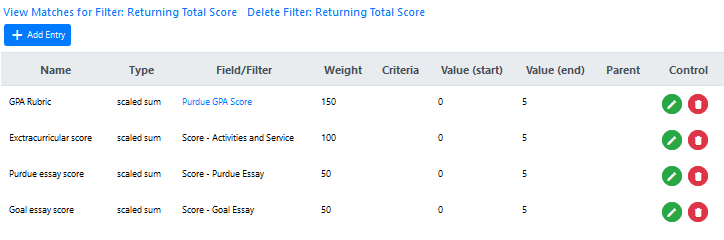 The Criteria Query page is used to configure and test filter criteria. It is displayed when you create a new filter or choose to modify a filter in the Filter Page. The Criteria Query page contains three main sections:
The Criteria Query page is used to configure and test filter criteria. It is displayed when you create a new filter or choose to modify a filter in the Filter Page. The Criteria Query page contains three main sections:Defining Filter Criteria
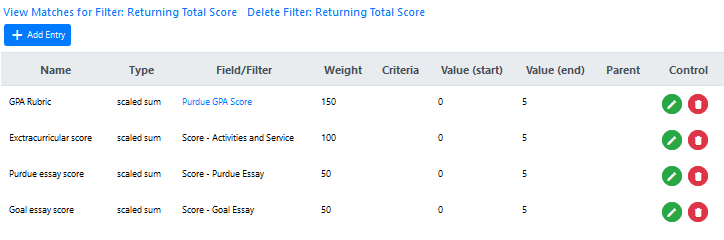 The Criteria Query page is used to configure and test filter criteria. It is displayed when you create a new filter or choose to modify a filter in the Filter Page. The Criteria Query page contains three main sections:
The Criteria Query page is used to configure and test filter criteria. It is displayed when you create a new filter or choose to modify a filter in the Filter Page. The Criteria Query page contains three main sections:
![]() The navigation bar at the top of the page displays links that allow you to test the operation of individual filter criterion, test the operation of the filter when all criteria are applied, delete the filter, and other options that will appear depending on the filter configuration.
The navigation bar at the top of the page displays links that allow you to test the operation of individual filter criterion, test the operation of the filter when all criteria are applied, delete the filter, and other options that will appear depending on the filter configuration.
![]() The criteria list (shown to the right) displays the defined criteria and control icons for each criterion.
The criteria list (shown to the right) displays the defined criteria and control icons for each criterion.
![]() The add/edit criteria section where you can modify criteria definitions and add new criteria.
The add/edit criteria section where you can modify criteria definitions and add new criteria.
Every filter contains one or more criteria that define the ultimate result of the filter - whether that result is a set of documents or records or a calculated value. The example to the right shows the criteria list for a filter that sums together a reviewer's scores for one scholarship application.
You can use the ![]() and
and ![]() icons to modify and delete a criterion, or use the
icons to modify and delete a criterion, or use the ![]() icon to add a new criterion. When the add/edit criteria section is empty, you can also add a new criterion by simply entering the definition and then clicking the
icon to add a new criterion. When the add/edit criteria section is empty, you can also add a new criterion by simply entering the definition and then clicking the ![]() icon.
icon.
The sections below explain the fields that are used to define a criterion. Refer to the How To... topics for more information on defining filters for specific purposes.
Criteria Name
Each criterion is identified by a name that must be unique among all criteria in the same filter.
Criteria Result
Criteria Result specifies whether the criterion will apply to Documents or Users.
![]() Documents - the criteria will only test fields associated with an individual document
Documents - the criteria will only test fields associated with an individual document
![]() Users - the criteria will test fields associated with a user, whether or not the fields are part of a document
Users - the criteria will test fields associated with a user, whether or not the fields are part of a document
Criteria Type
Criteria Type specifies the type of operation that will be executed when applying the criterion.
![]() Requirement - Application of a requirement criterion returns only items that match the criterion. Items that do not match cannot pass through the filter. This is the type of criterion that is used by default in ad hoc screening filters.
Requirement - Application of a requirement criterion returns only items that match the criterion. Items that do not match cannot pass through the filter. This is the type of criterion that is used by default in ad hoc screening filters.
![]() Preference - Application of a preference criterion returns only items that match the criterion but items that do not match can still pass through the filter. You can use this type of criterion to select items that match one criterion or another (e.g., College Major equal to Math or College Major equal to Science). Preference criteria are most useful in a filter that will ultimately be used as a requirement criterion in another filter or in calculating weighted scores.
Preference - Application of a preference criterion returns only items that match the criterion but items that do not match can still pass through the filter. You can use this type of criterion to select items that match one criterion or another (e.g., College Major equal to Math or College Major equal to Science). Preference criteria are most useful in a filter that will ultimately be used as a requirement criterion in another filter or in calculating weighted scores.
![]() Eliminator - Application of an eliminator criterion returns only items that do not match the criterion. Items that do match cannot pass through the filter. For example, an eliminator criterion of GPA less than 3.5 will result in documents where the value of the GPA is 3.5 or higher.
Eliminator - Application of an eliminator criterion returns only items that do not match the criterion. Items that do match cannot pass through the filter. For example, an eliminator criterion of GPA less than 3.5 will result in documents where the value of the GPA is 3.5 or higher.
![]() Scaled Sum - When the scaled sum operator is used alone the criterion returns the value of the referenced field, and a series of scaled sum criteria in a filter (or a single reference to a repeating field or multi-access field) returns the sum of the field values. Scaled sum can also be used in conjunction with the Criteria Weight, Criteria Value, and Criteria Value (range) to produce a weighted value or to average the values of multiple fields.
Scaled Sum - When the scaled sum operator is used alone the criterion returns the value of the referenced field, and a series of scaled sum criteria in a filter (or a single reference to a repeating field or multi-access field) returns the sum of the field values. Scaled sum can also be used in conjunction with the Criteria Weight, Criteria Value, and Criteria Value (range) to produce a weighted value or to average the values of multiple fields.
![]() Scaled Average - The values of repeating or multi-access fields are averaged regardless of how many values are found. This allows you to correctly calculate average scores, for example, without knowing how many scores have been entered and without penalizing an applicant if a reviewer fails to enter one of the scores.
Scaled Average - The values of repeating or multi-access fields are averaged regardless of how many values are found. This allows you to correctly calculate average scores, for example, without knowing how many scores have been entered and without penalizing an applicant if a reviewer fails to enter one of the scores.
![]() Scaled Minimum - The minimum operator returns the minimum value found in a repeating or multi-access field.
Scaled Minimum - The minimum operator returns the minimum value found in a repeating or multi-access field.
![]() Scaled Maximum - The maximum operator returns the maximum value found in a repeating or multi-access field.
Scaled Maximum - The maximum operator returns the maximum value found in a repeating or multi-access field.
![]() Scaled Count - The number of entries made in a repeating or multi-access field can be obtained with this operator.
Scaled Count - The number of entries made in a repeating or multi-access field can be obtained with this operator.
![]() Occurred Before - Returns items where the date associated with a field occurred before the date given. Like Preference, this operation can be used to calculate weighted scores.
Occurred Before - Returns items where the date associated with a field occurred before the date given. Like Preference, this operation can be used to calculate weighted scores.
![]() Occurred After - Returns items where the date associated with a field occurred after the date given. Like Preference, this operation can be used to calculate weighted scores.
Occurred After - Returns items where the date associated with a field occurred after the date given. Like Preference, this operation can be used to calculate weighted scores.
Threshold Date
This setting appears when Occurred Before or Occurred After is selected as the Criteria Type. You can enter a date and time although only the date is required. Use the same format that is used for a date field.
When you perform a date comparison, the date that you are testing depends on the item with which the date is associated:
![]() If you are testing a data collection field, the comparison date represents the date and time that the current value was set.
If you are testing a data collection field, the comparison date represents the date and time that the current value was set.
![]() If you are testing entry into a document state (using the State History field), the comparison date represents the date and time that the document last entered the selected state.
If you are testing entry into a document state (using the State History field), the comparison date represents the date and time that the document last entered the selected state.
![]() Test for the last modified date of a document by selecting a document attribute field such as Document ID.
Test for the last modified date of a document by selecting a document attribute field such as Document ID.
![]() Test for a user's last activity by selecting a user attribute field such as User Name.
Test for a user's last activity by selecting a user attribute field such as User Name.
Record Field/Filter Select
Record field identifies the database field that supplies the value for the criterion's operation. The list contains all of the fields in your database plus an additional option: Filter. The Filter option makes it possible for you to embed one filter in another and when you select it the Filter Select list, containing all defined filters, is displayed. When you use an embedded filter in a criterion, the result returned by that filter - whether the result is numeric in the case of a filter that performs calculations or a set of items in the case of the requirement, preference, or eliminator operations - becomes the value for this criterion's operation. Thus, it becomes possible to embed scaled average filters in scaled sum criteria to obtain the sum of a series of average scores or to embed a preference filter in a requirement criterion to require that the set of items returned by the filter contain at least one of the preferred values.
Criteria Weight
In filters that performs a scaled sum calculation, Criteria Weight represents the maximum value that is scaled by the field value's position in the criteria value range. For example, the value of a scoring field used in a rubric calculation can be scaled according to the relative weight of that score within the total score. Assuming that the possible values of the scoring field range from 0-5, setting the criteria weight to 20 will return a score ranging from 0-20 (field value multiplied by 4).
Criteria Weight can also be used to assign a numeric value to a non-numeric value. If the field's value passes the test defined by Field Criteria and Criteria Value, the result returned by the criterion is the weight value.
Criteria Weight is not applied when its value is 0.
Field Criteria
In requirement, preference, or eliminator criteria - criteria that test the value of a field or the result of an embedded filter - Field Criteria specifies the type of test that is performed.
![]() Equal to - the field value must exactly match Criteria Value (numeric or text values)
Equal to - the field value must exactly match Criteria Value (numeric or text values)
![]() Less than - the field value must be less than Criteria Value (numeric values only)
Less than - the field value must be less than Criteria Value (numeric values only)
![]() Less than or equal to - the field value must be less than or equal to Criteria Value (numeric values only)
Less than or equal to - the field value must be less than or equal to Criteria Value (numeric values only)
![]() Greater than - the field value must be greater than Criteria Value (numeric values only)
Greater than - the field value must be greater than Criteria Value (numeric values only)
![]() Greater than or equal to - the field value must be greater than or equal to Criteria Value (numeric values only)
Greater than or equal to - the field value must be greater than or equal to Criteria Value (numeric values only)
![]() Not equal to - the field value must not be equal to Criteria Value (numeric or text values)
Not equal to - the field value must not be equal to Criteria Value (numeric or text values)
![]() Between - the field value must be greater than or equal to Criteria Value and less than or equal to Criteria Value (range) (numeric values only)
Between - the field value must be greater than or equal to Criteria Value and less than or equal to Criteria Value (range) (numeric values only)
![]() Like - the field value must match the pattern defined in Criteria Value (text values only)
Like - the field value must match the pattern defined in Criteria Value (text values only)
![]() Not like - the field value must not match the pattern defined in Criteria Value (text values only)
Not like - the field value must not match the pattern defined in Criteria Value (text values only)
![]() Present - the field must have a value (numeric or text values); the filter must return a result (when used with a sub-filter)
Present - the field must have a value (numeric or text values); the filter must return a result (when used with a sub-filter)
![]() Not present - the field must not have a value (numeric or text values); the filter must return a result (when used with a sub-filter)
Not present - the field must not have a value (numeric or text values); the filter must return a result (when used with a sub-filter)
|
|
Keep in mind that Selection and Radio fields store numeric values and can therefore be used in tests that compare numeric values. Take care not to confuse the order of list items with the value that is stored, however. Item 1, Item 2, and Item 3 may have stored values of 1, 5, and 3 respectively and a test of "Item 2 between Item 1 and Item 3" would fail. |
Criteria Value/Select
In a criterion that uses Field Criteria to test a field or embedded filter value, this field contains the value to which the field or filter value is compared. In a scaled sum criterion, this field contains the minimum value of the scaled range. If the field selected in Record Field contains field options (i.e., Selection, Multi-Selection, Radio, or Check Box field) the Record Field's list of options is displayed.
Comparing Document Values to User Values
You can construct filters that compare the value of a document field to the value of the same field in the current user's account record. You could, for example, populate fields in documents with the user names of reviewers who will evaluate each document and then construct a screening filter that compares the value of the "Reviewer" field in each document with the user's user name, resulting in a list of documents that the user is to evaluate.
To construct this type of filter, the Criteria Value requires a reference to the field whose value will be used in the comparison, and that is accomplished by enclosing the field name in square brackets (e.g., [Username]). At the time the criterion is applied, the value of the field is obtained from the user's account and compared to the value in the selected document field. You can also add fields used in documents to user accounts via a list form. You can then construct a screening filter that will only display grant applications submitted by teachers from a particular school to the principal of that school, for example, by adding the Campus field to principal user accounts.
|
|
User account values can be compared to document field values by enclosing the account field name in square brackets. When a field option list is displayed for Criteria Value, the last option in the list will be the field name enclosed in square brackets (e.g., [School]). |
Criteria Value (range)
This field contains the maximum value in criteria that perform weighted scaled sum or between comparison operations.
Also see:
How To...
![]() Use Filters to Calculate Values
Use Filters to Calculate Values