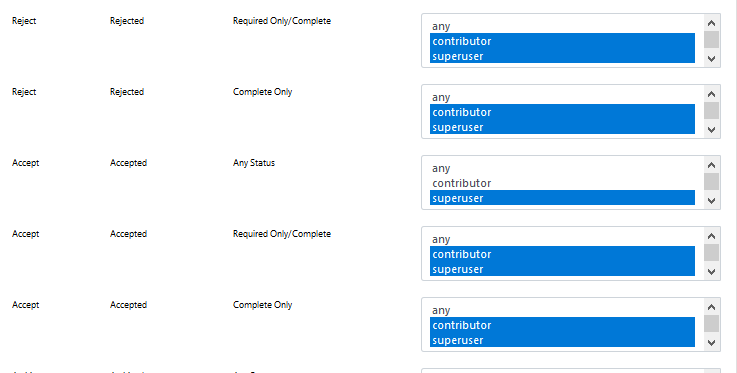
Configure a Contributor That Can Invoke a Document Action
In some cases, you will have contributors that will have permission to change the document state of an application. See Adding Contributors for generic contributor instructions.
Setting the User Permission
You would set up the contributor permissions the same way when they do not have permission to change states, except a contributor that has approval authority needs to be able to have ViewForm permission and ModifyDocument permission.
When the contributor has ViewForm permission, they will need to be able to see all the forms in the document that the applicant is allowed to see.
The ModifyDocument permission should be set to Not Submitted if the contributor goes in, approves the document, and then submits it. It needs to be set to Submitted if the contributor needs to change the document state from Submitted to Accepted/Declined.
Setting State Permissions
When setting the state permission, the contributor will need to have permission to edit the document in certain states.
In this example, the contributor has permission to edit the document in the Submitted State. They have permission to change the state from Submitted to Declined/Accepted.
Setting Document Action entry on Contributor Form
You can add a Document Action entry onto a form when a contributor needs to change the document state. This will allow the contributor to invoke the document action without having to do it in the navigation bar in the top right.
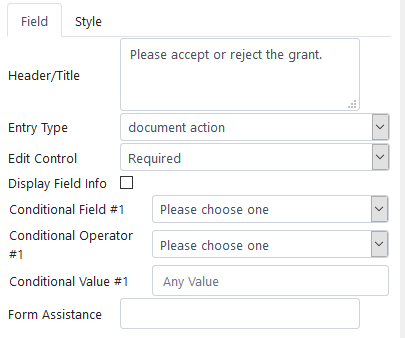
Setting up the Email
.png) When setting up a contributor email, you would set it up the same as you would when a contributor does not need to invoke document action, except the Document State option may be different.
When setting up a contributor email, you would set it up the same as you would when a contributor does not need to invoke document action, except the Document State option may be different.
When a contributor needs to go in and accept/decline an application that is in the submitted state, you would set Document State to Submitted. The contributor will be notified with an email when the document has been submitted. The contributor can select the link to then go in and accept/decline the application.
Also See