Tracking Suspect Entries
The "Integrity Report" can easily be used to track down suspect entries. Here are some simple steps to follow to find out if you have any suspects.
To access the Report page, go to the Admin page and select on the Forms Page. Click on the ![]() icon from the parent form.
icon from the parent form.

From there, a similar screen will appear like the one below. This page shows all the child forms of the parent form. The ![]() icon produces statistical reports and the
icon produces statistical reports and the ![]() icon opens up the document-level Integrity Report.
icon opens up the document-level Integrity Report.

The screen below shows a list of all the forms and which forms contain suspect data. In this example, there are a total of 300 suspect entries among the active scholarship applications in the database (in this case there was a change during the process so the superuser had to make adjustments to a teacher field - not shown). Click the ![]() icon next to a child form to display the entry-level report.
icon next to a child form to display the entry-level report.
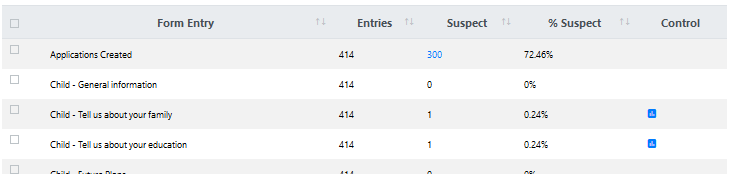
The screen shot shows that the entry "Parent Email" contains suspect data. Clicking on the suspect link produces a list of the documents that contain suspect data in that entry.
![]()
The list is filtered to only show the suspect documents for the selected entry. It shows the applicant's name and which document contain suspect data.

By clicking on the ![]() icon, it will direct you to the exact place in the application where the field was modified. It will also show you who modified the information and when it was last saved.
icon, it will direct you to the exact place in the application where the field was modified. It will also show you who modified the information and when it was last saved.

Next Steps: